Special Assessments District Billing List 
The Special Assessments District Billing List page allows special assessment administrators to calculate bills for outstanding principal and/or accumulated interest based on information set up in the district profile.
- On the Special Assessments District Billing List page, click Find.
-
The Find and Create Bills pop-up will be displayed.
By default, the Billing Month and Billing Year will be set to the current month and year. You may enter a new date or select one using the calendar icon.
The Payment Installments field will default to 1. You can select values from 1 to 4.
Click Search.
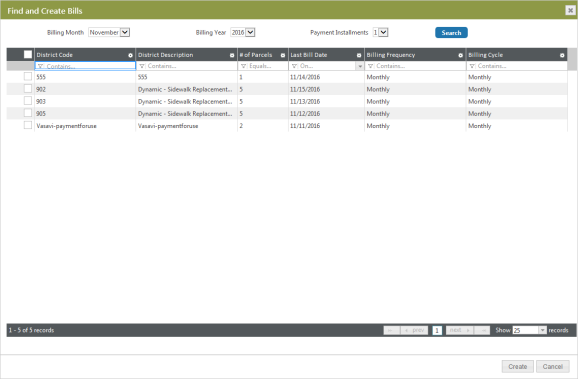
-
The grid will then refresh and populate with results that match your criteria, i.e., with districts that have pending installments that fit the date and payment installment criteria chosen in the fields above. Only those districts that are NOT completed will display here; closed districts do not display. Likewise, the parcel counts include only those parcels that have NOT been closed.
Note: A district is considered completed if all of its parcels are completed at the time it is queried.
- To create a billing batch, select the check box associated with the district for which you would like to create bills.
-
Click Create.
For additional information about creating bills for an external district, click
 here. Otherwise, continue to the next step.
here. Otherwise, continue to the next step. -
The Create Bills pop-up window will display.
If the district has only one installment, the window will appear as below. Enter the Billing Date, Billing Due Date, and G/L Date.
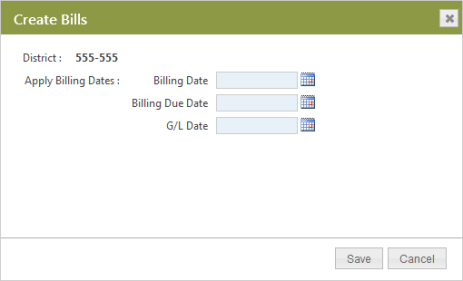
If the district has multiple payment installments, the window will appear as below. Enter the Billing Date and G/L Date.
When more than one payment installment is required, a Billing Due Date field will appear for each payment.
For each, enter the due date in the payment sequence.
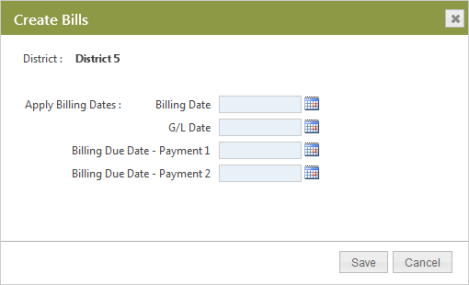
- Click Save.
- You will be directed to the Special Assessments District Billing List page. The new batch or batches you created will be displayed in the grid.
To view or edit the parcels in the billing batch list, follow the steps below:
- Click on the District Code hyperlink for the district you would like to edit.
- The Special Assessments Billing Edit List page will be displayed.
- If you would like to remove bills for parcels from the batch, select the check boxes next to the parcels.
- Click the Delete button located at the bottom of the grid. Click OK to confirm the deletion of the bill.
- Click the breadcrumb link at the top of the page to return to the Special Assessments District Billing List page.
- To delete a billing batch, click on the batch you would like to delete in the grid.
- Click Delete.
- A message will be displayed asking for you to confirm the deletion. Click OK. If you do not want to delete, click Cancel.
See Also
Billing Overview
Special Assessments Overview